After you receive a film exchange invite, you will need to set up a temporary Video Express account to download the video. Below are instructions for setting up your account and downloading the film exchange.
** A full guide to Video Express can be found here.
Accessing Video Express
1. Find your Access Code
After you are sent a film exchange invite, you will recieve an email with an access code and a link to download Video Express. Make sure you have an access code before you continue.
2. Download Video Express
Download Video Express to your computer. You can use the link here: https://www.synergysportstech.com/apps/videoexpress
NOTE: If you need more detailed instructions for downloading Video Express, follow the instructions for Video Express Installation Links here.
3. Open Video Express
After you have downloaded Video Express, open the application. On the login screen, click the link to enter your access code.
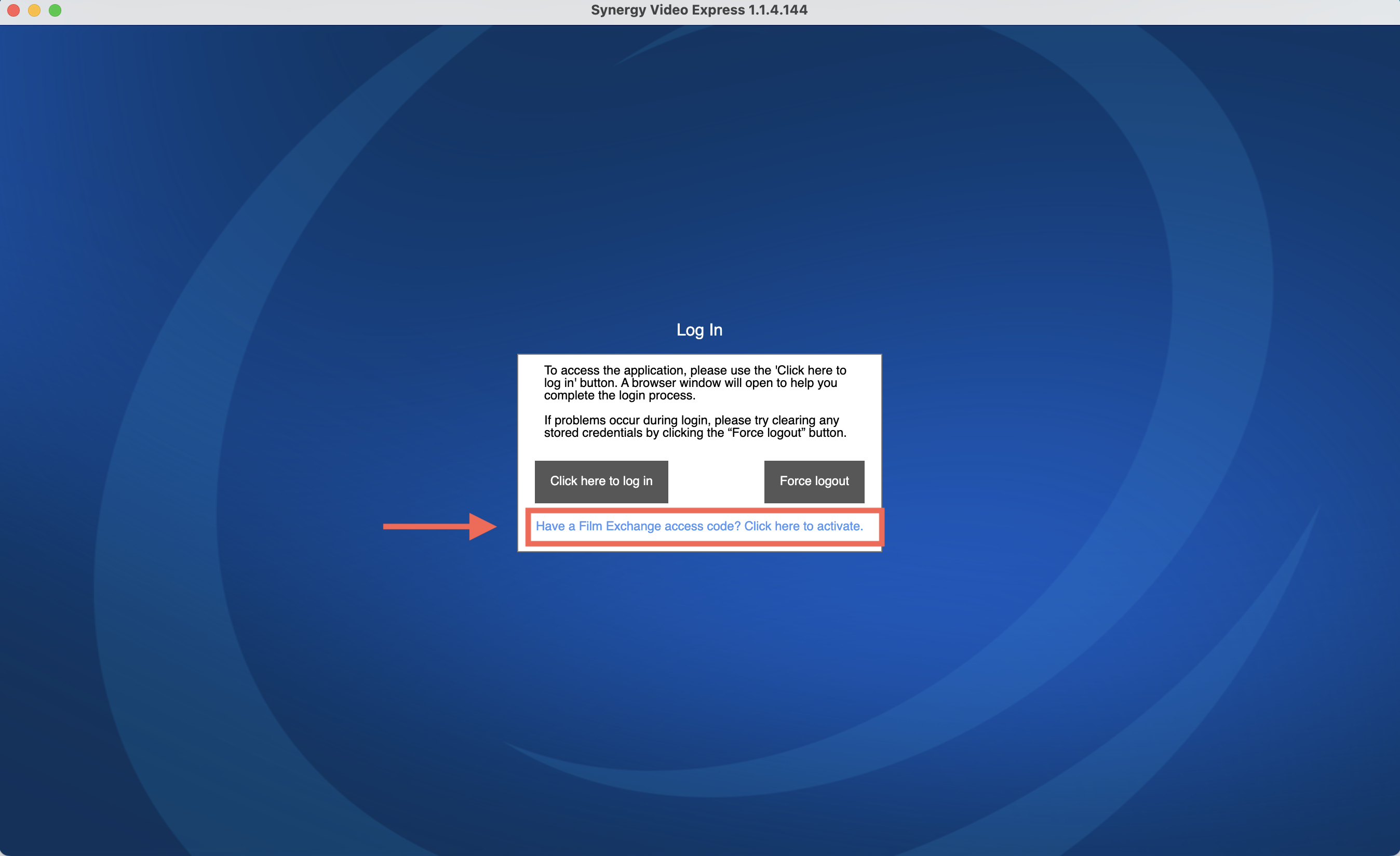
4. Enter your Access Code
When prompted, enter the access code you received and then click Continue.
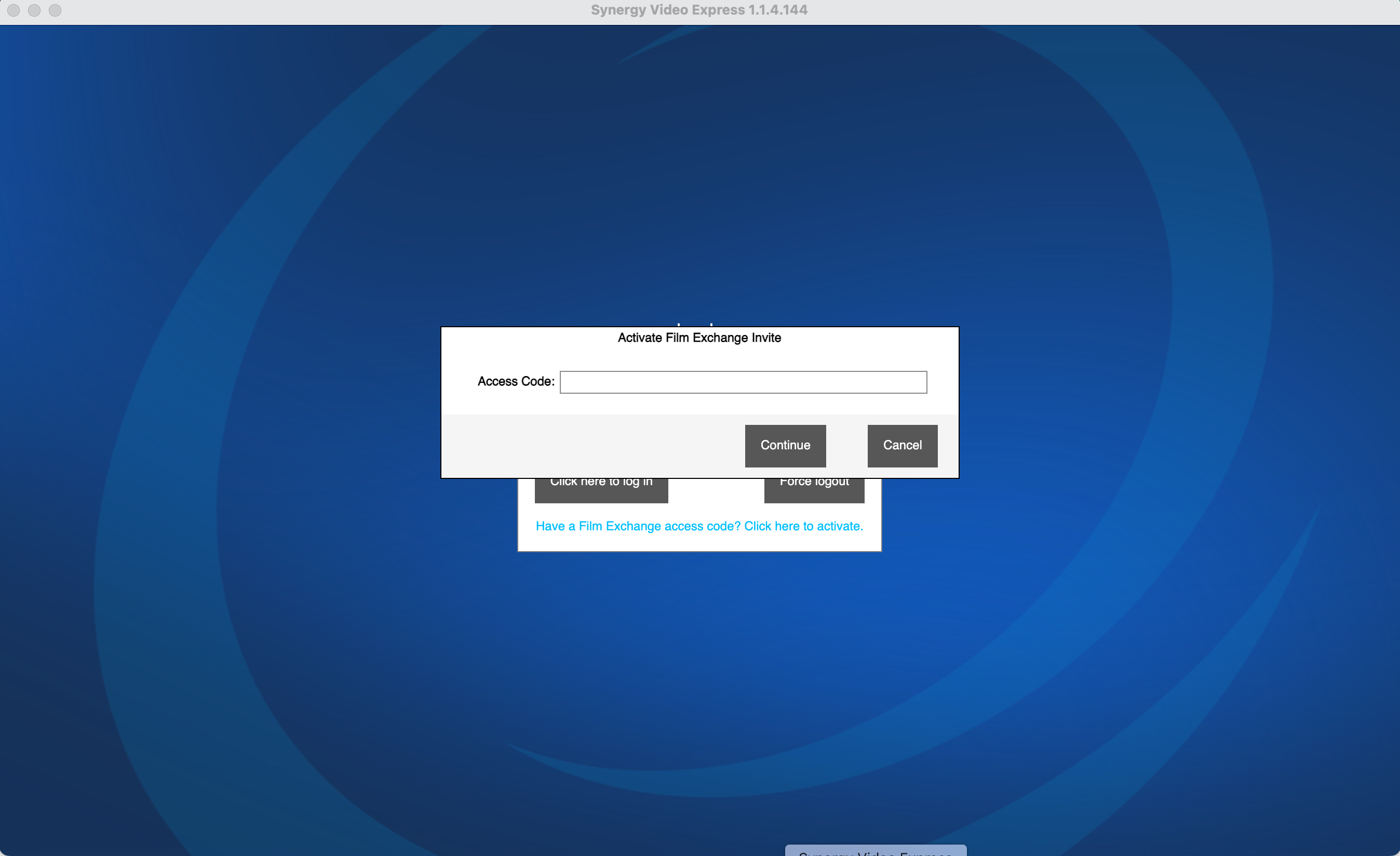
5. Set up Account Info
Fill out your account information. Make sure you enter your email correctly, as you will be sent another link for your password.
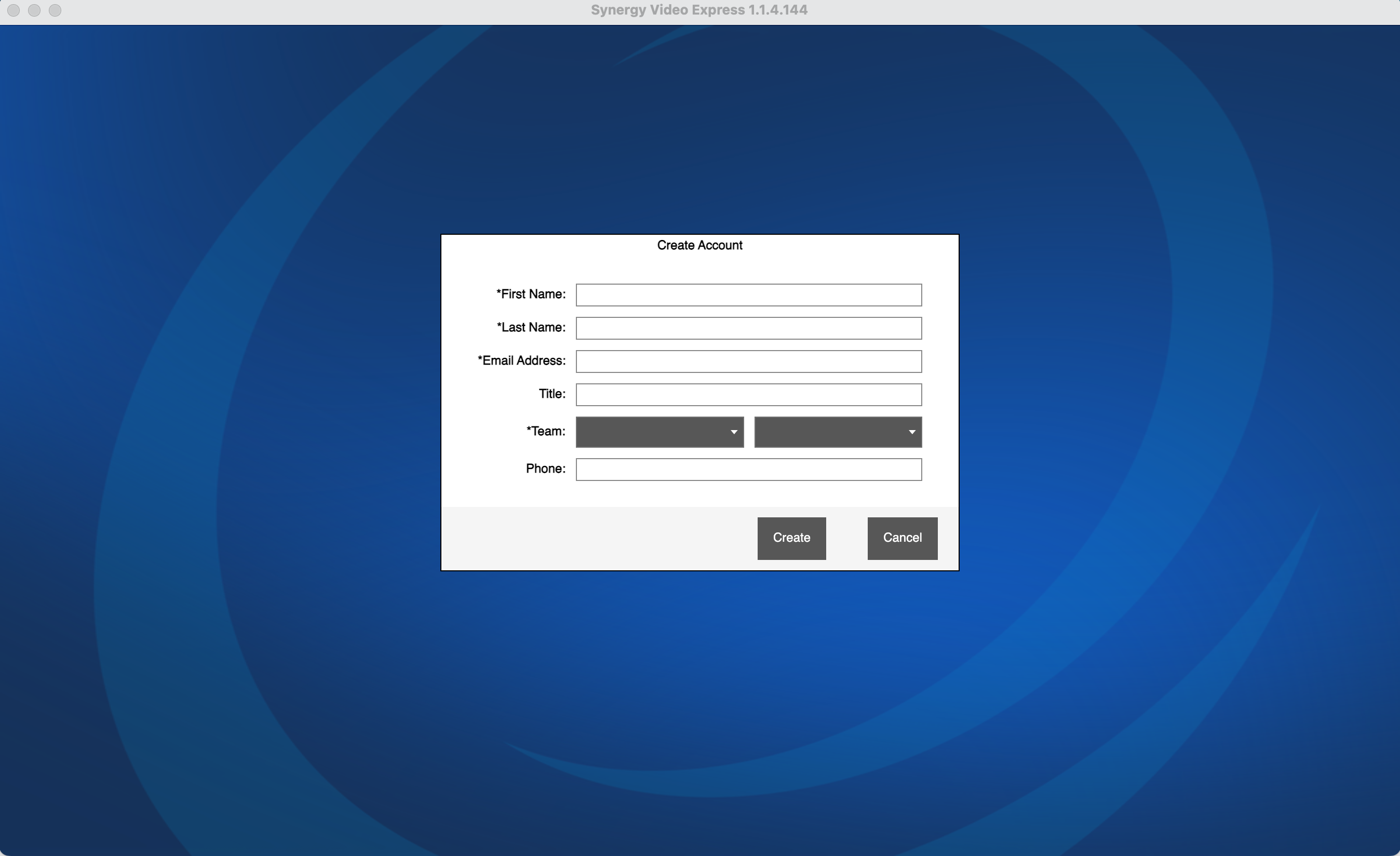
6. Set up Synergy Password
After you enter your account info in Video Express, you should receive another email from Synergy (this may take a few minutes). Follow the email instructions to set your password.
7. Log in to Video Express
Once your password has been set, return to Video Express. Click the login button, and then use your email and your password to log in to the application.
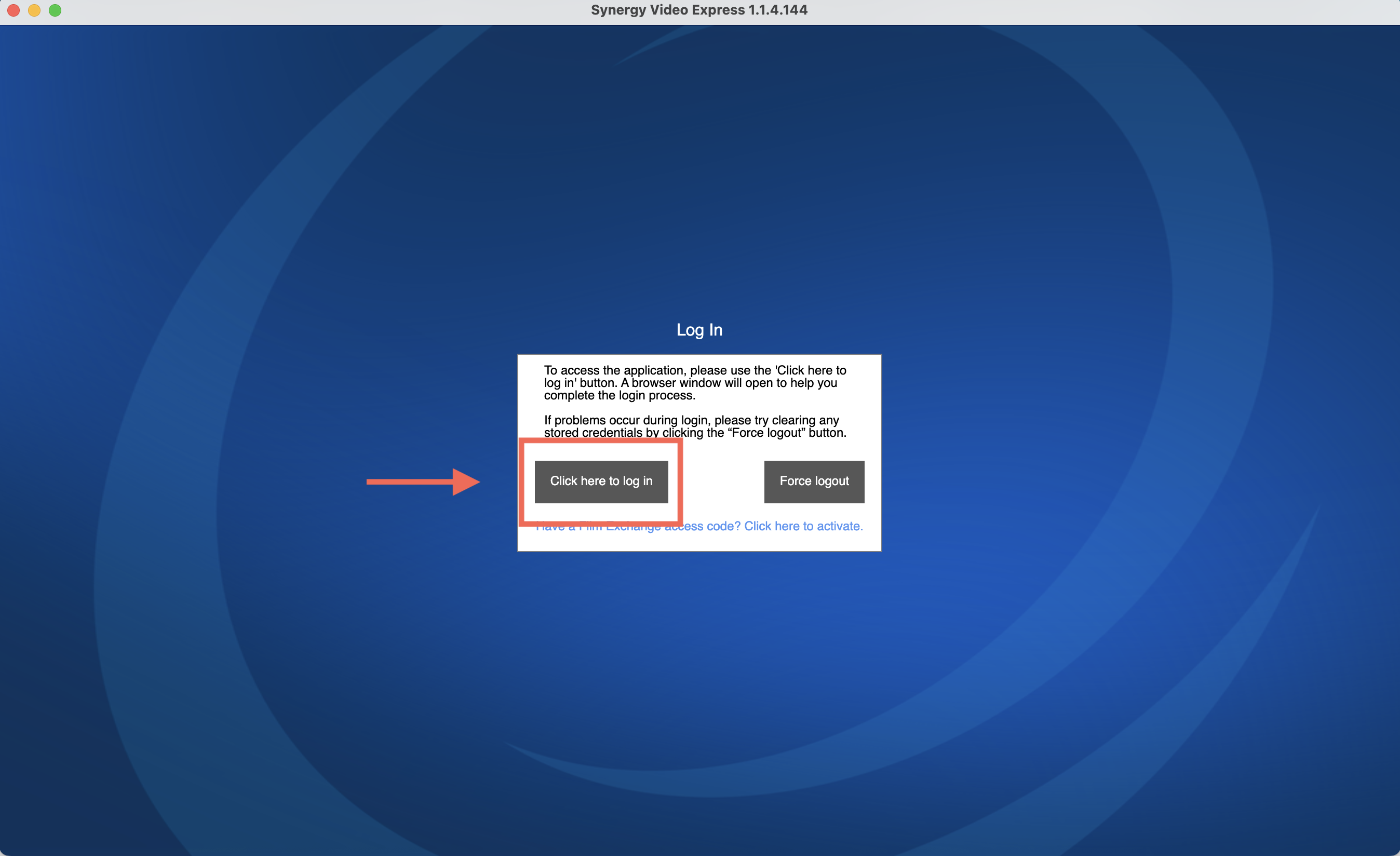
Downloading Film Exchange
After you set up your Video Express account, you can access the film that was sent to you. The instructions below will help you download the film.
1. Start Download
After you log in to Video Express, select Start Download from the splash page.
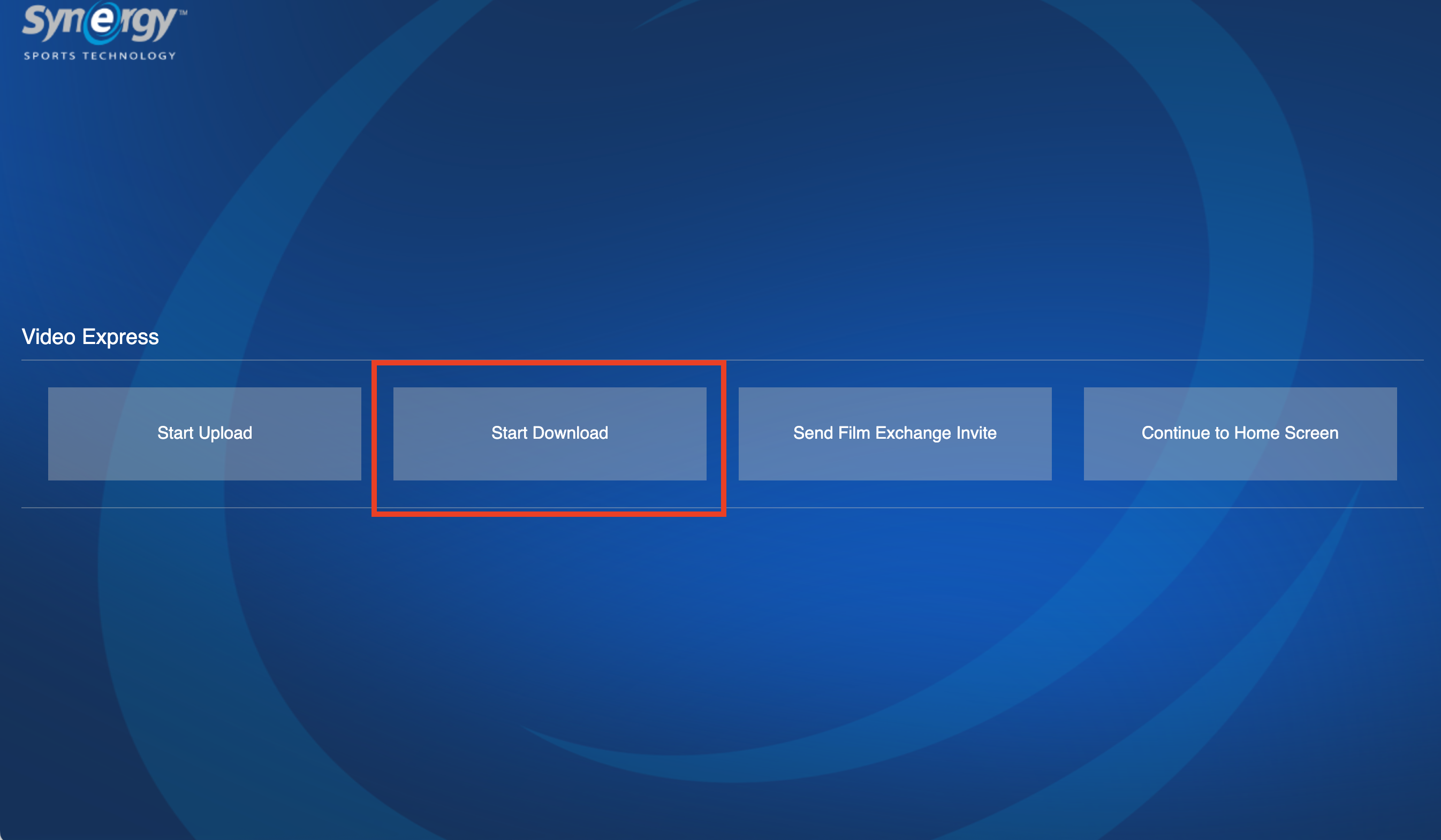
2. Start Game Download
If you received game film, you will select Start Game Download. If you were sent non-game footage (e.g. practice film), then you will select Start Non-Game Download.
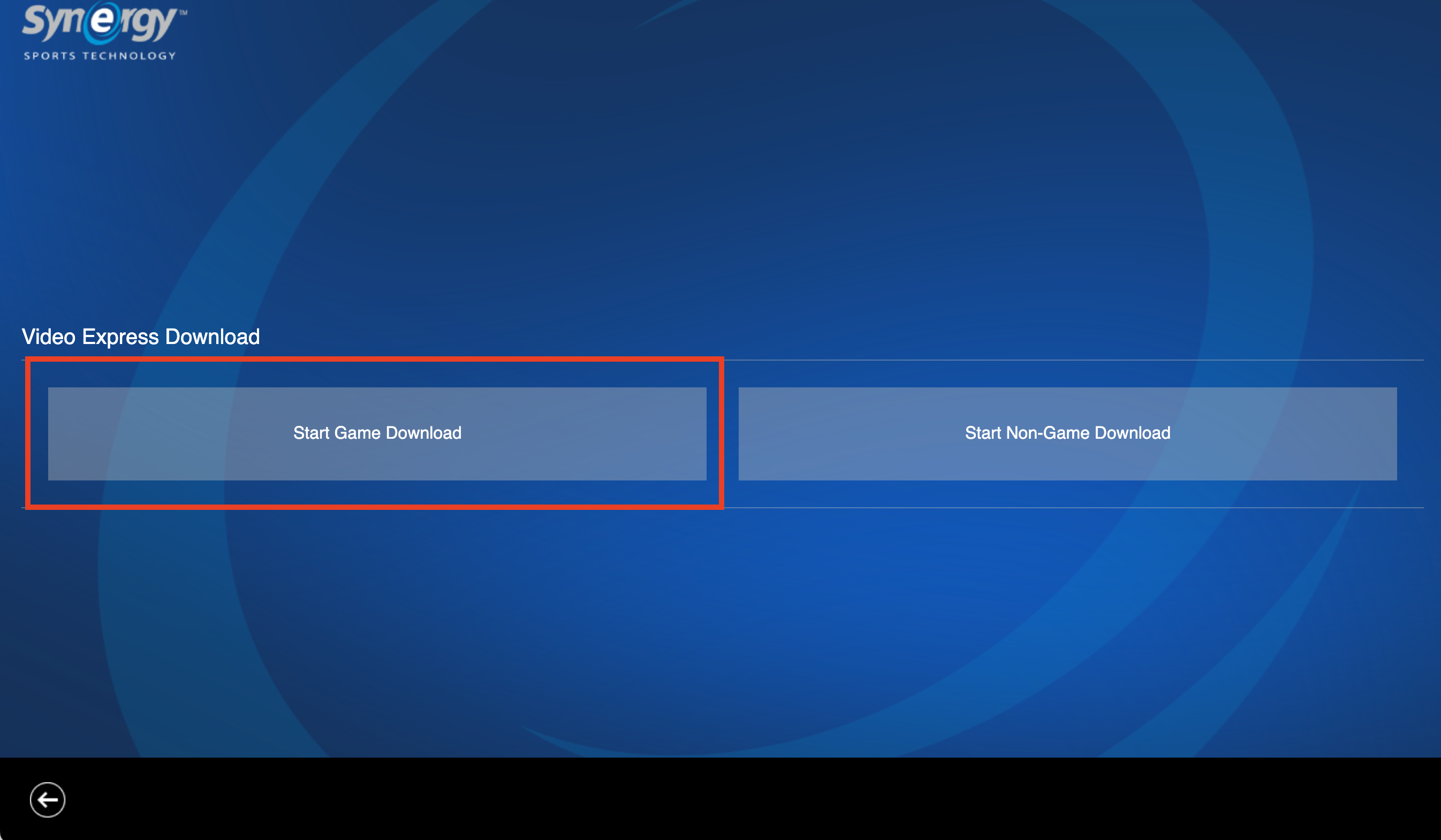
3. Select Game and Download
At this point, you should see the game that was sent to you. Click on the game and then click the Download button.
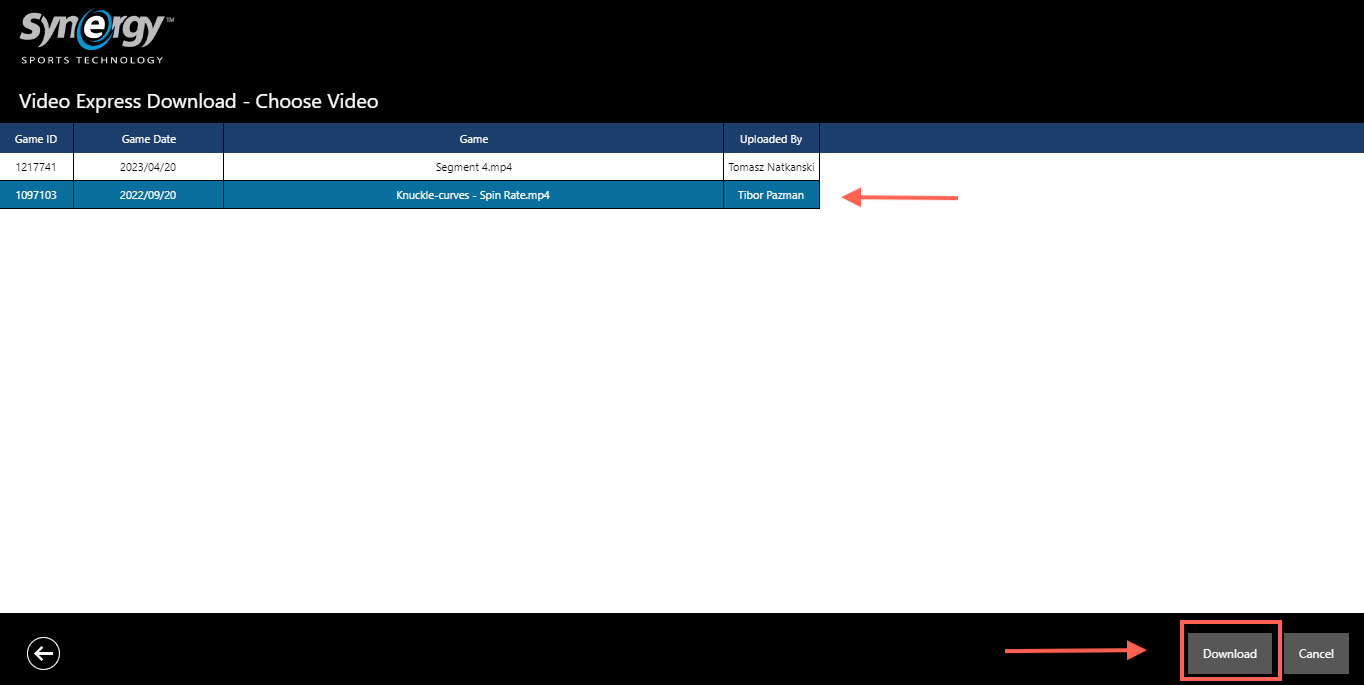
4. Download Complete
The download is finished when the Download Progress section displays "Complete." To find the file on your computer, follow the folder path: Documents\Video Express\ Downloads.
NOTE: If you need more details on how to find your downloaded file, check out the Accessing Downloaded Games article.
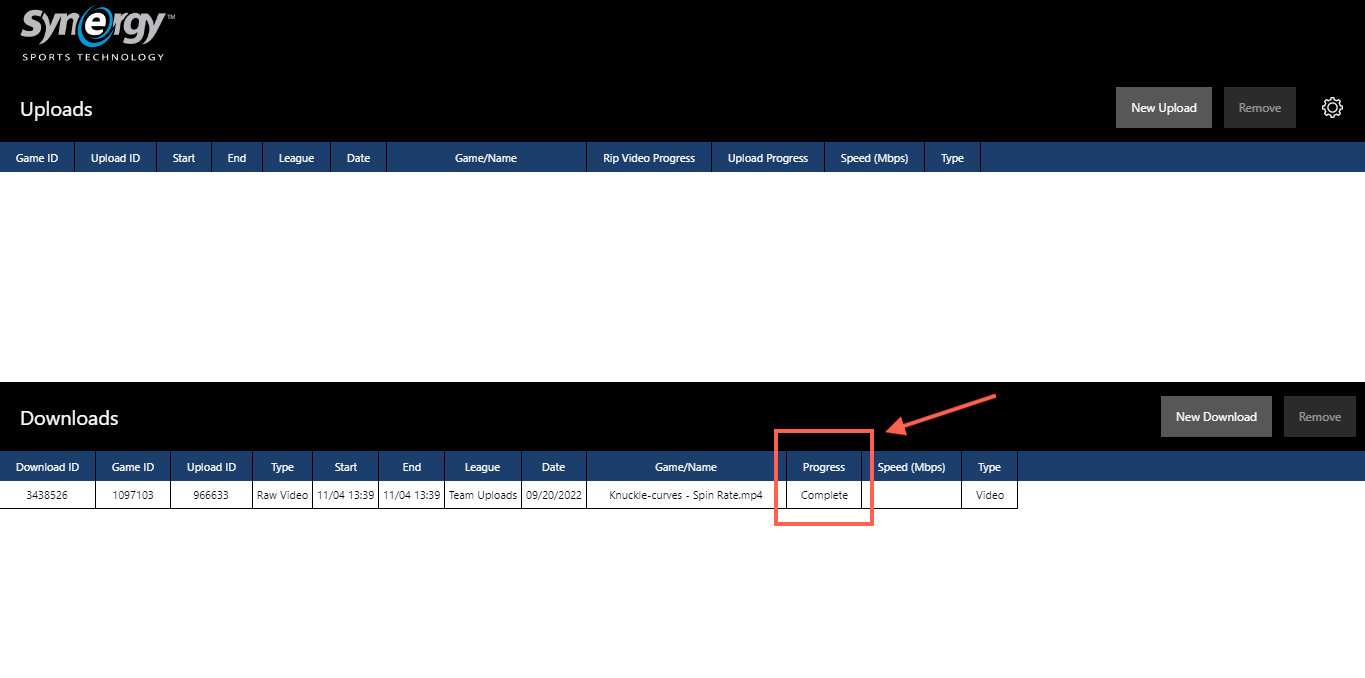
Was this article helpful?
That’s Great!
Thank you for your feedback
Sorry! We couldn't be helpful
Thank you for your feedback
Feedback sent
We appreciate your effort and will try to fix the article