The Practice Tab is a special feature for those who have access to Synergy Editor Max as well as Synergy Team Site. On Editor Max, users have the option to tag their practices/scrimmages and then publish that data to Team Site. That data will then appear in a box score view on the Practice Tab.
To learn more about publishing tagged practice data on Editor Max, you can review the following article: Setting up Practice Tagging.
Practice Tab
After your practice has been published on Editor Max, select the Practice Tab on Team Site to view the data.

Select the dropdown button next to the name of your practice to view a player breakdown.

Video
Clicking on links in the table will allow you to view the video footage that is linked to the statistic you've selected.

Segment
The Segment dropdown will allow you to select different drills that were used in practice. The segments that you see will be based on the segments that were created in the Editor.

Players
The Player dropdown will allow you to select a specific player. By selecting a player, you will be able to see their individual practice stats.
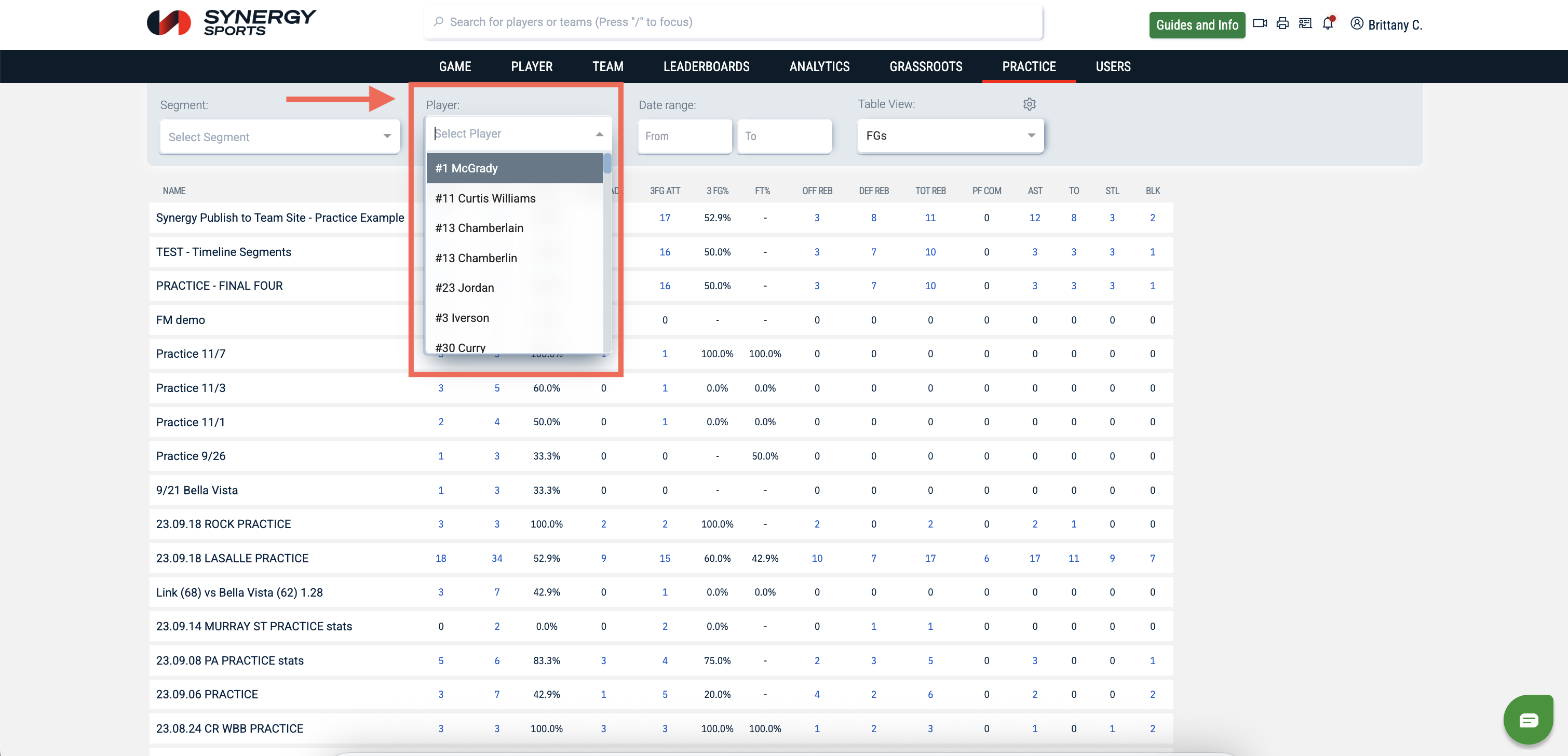
Table Views
The gear icon allows users to customize the stats that are shown on the table.

After clicking the gear icon, the Table Views menu will pop up.

Click the copy icon to create a new table view.

Click the edit icon to rename the table view. Then press enter to save the new name.

Select what you would like shown on your table by selecting and deselecting the stats listed. Then click the Ok button to save.
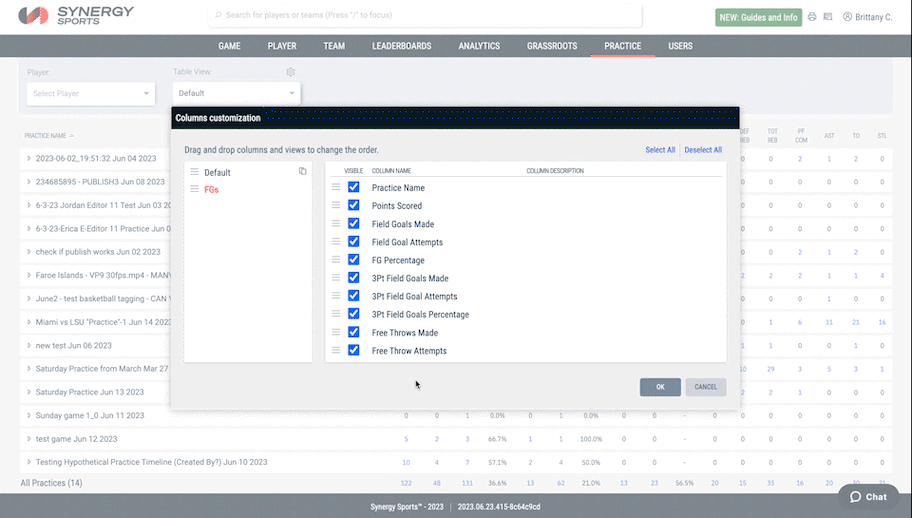
You will now be able to select your new table view from the Table View icon.
