Match Profiles are a set of information about how matches will be run. This will contain information about timing, periods, roster sizes, etc. An Organization can have many Match Profiles and these can be assigned to a Season.
The following topics will be covered in this article:
- Creating a Match Profile
- Editing an Existing Match Profile
- Applying a Match Profile to a Season
- Deleting a Match Profile
CREATING A NEW MATCH PROFILE
1. Select the Match Profiles Tab on the Organization homepage.
2. Click the +Match Profile button

3. Give the Match Profile a Name
4. Fill out any other information to configure the Match Profile as you wish
5. Click the Add button to save
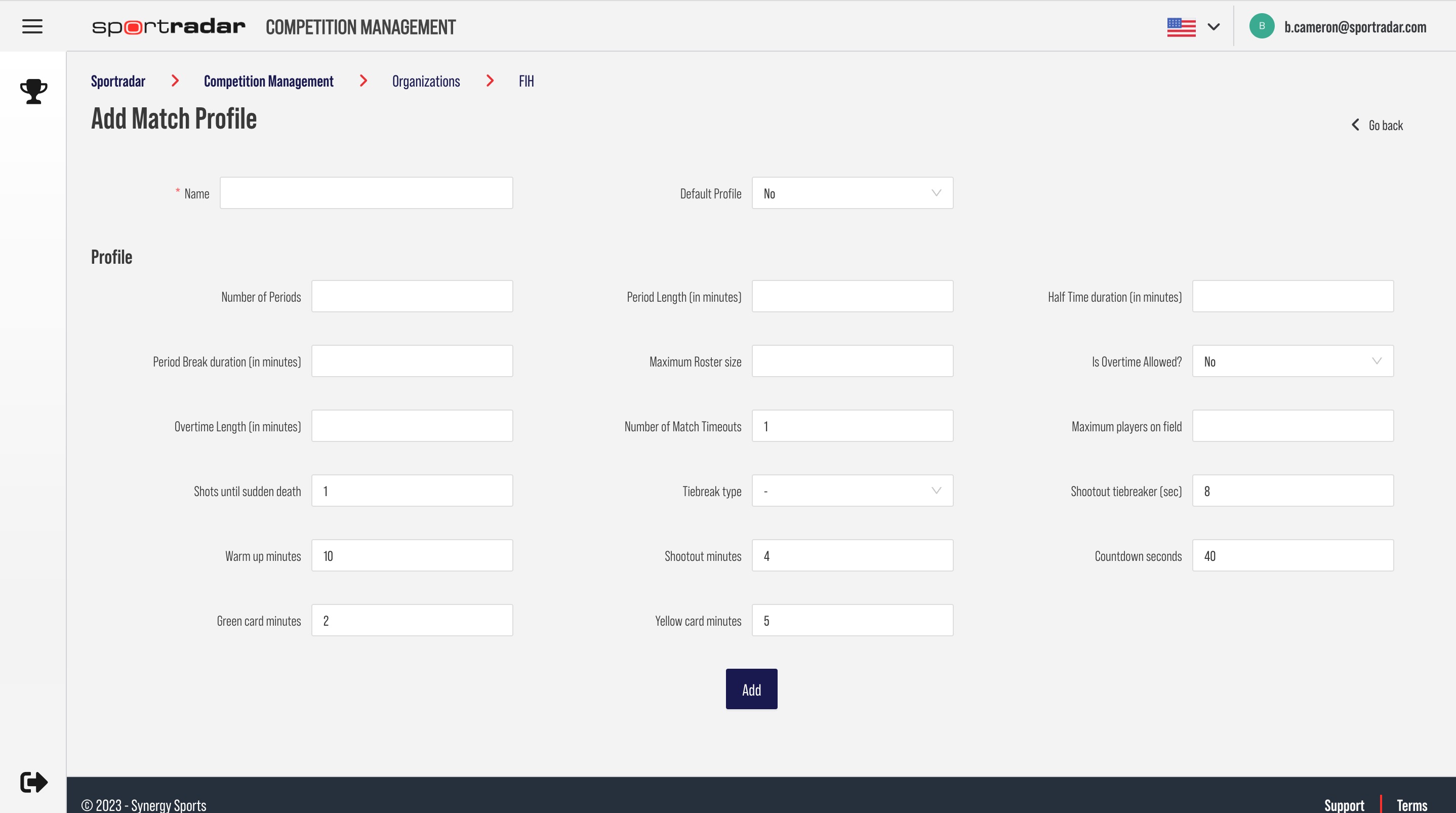
*The new Match Profile will appear above in the list for your Organization
EDITING AN EXISTING MATCH PROFILE
Before editing a Match Profile, you need to be sure that the Match Profile has been created. Then proceed to the steps below.
1. Select the Match Profile Tab on the Organization homepage.
2. Select the Manage Icon for the Match Profile you wish to edit
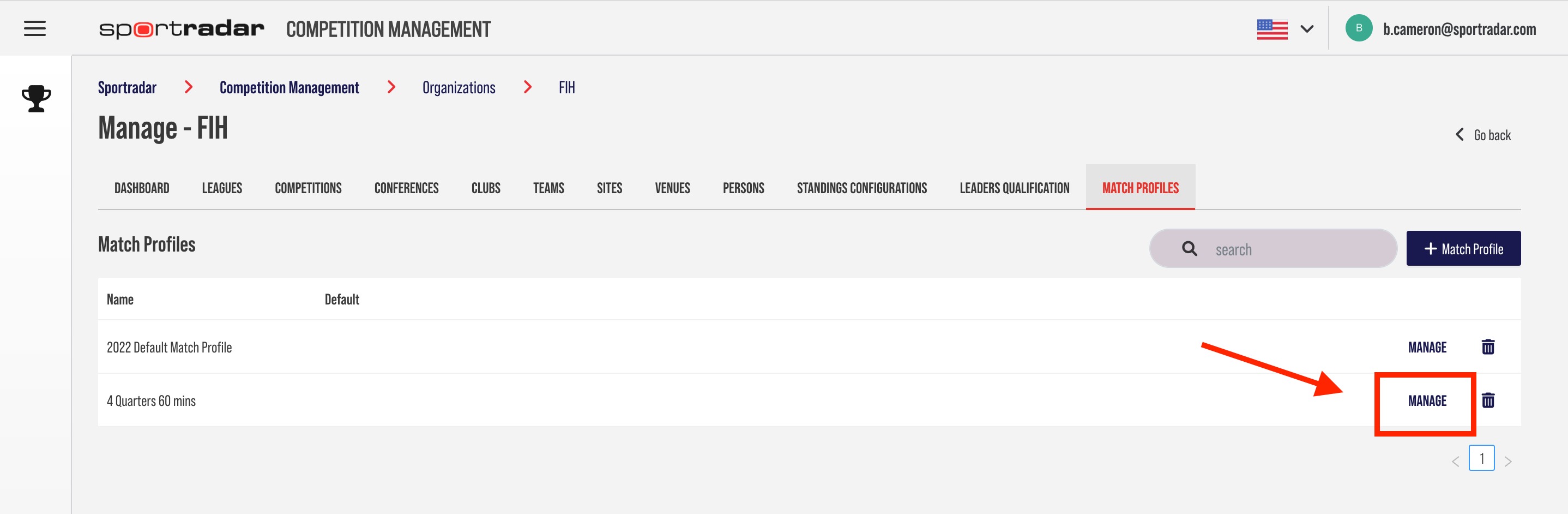
3. Input new values in the fields you wish to edit.
4. Once required changes are made, click the Update button

APPLYING A MATCH PROFILE TO A SEASON
Before you can add a Match Profile to a Season, both the Match Profile and the Season need to be created. A list of Seasons can be found on the Dashboard Tab. To learn how to create a Season read Manage Seasons - Season.
1. Select the Dashboard Tab on the Organization homepage.
2. Select the Details Icon for the Season you wish to Apply a Match Profile to

3. Update the Match Profile field using the drop down menu
4. Click the Update button
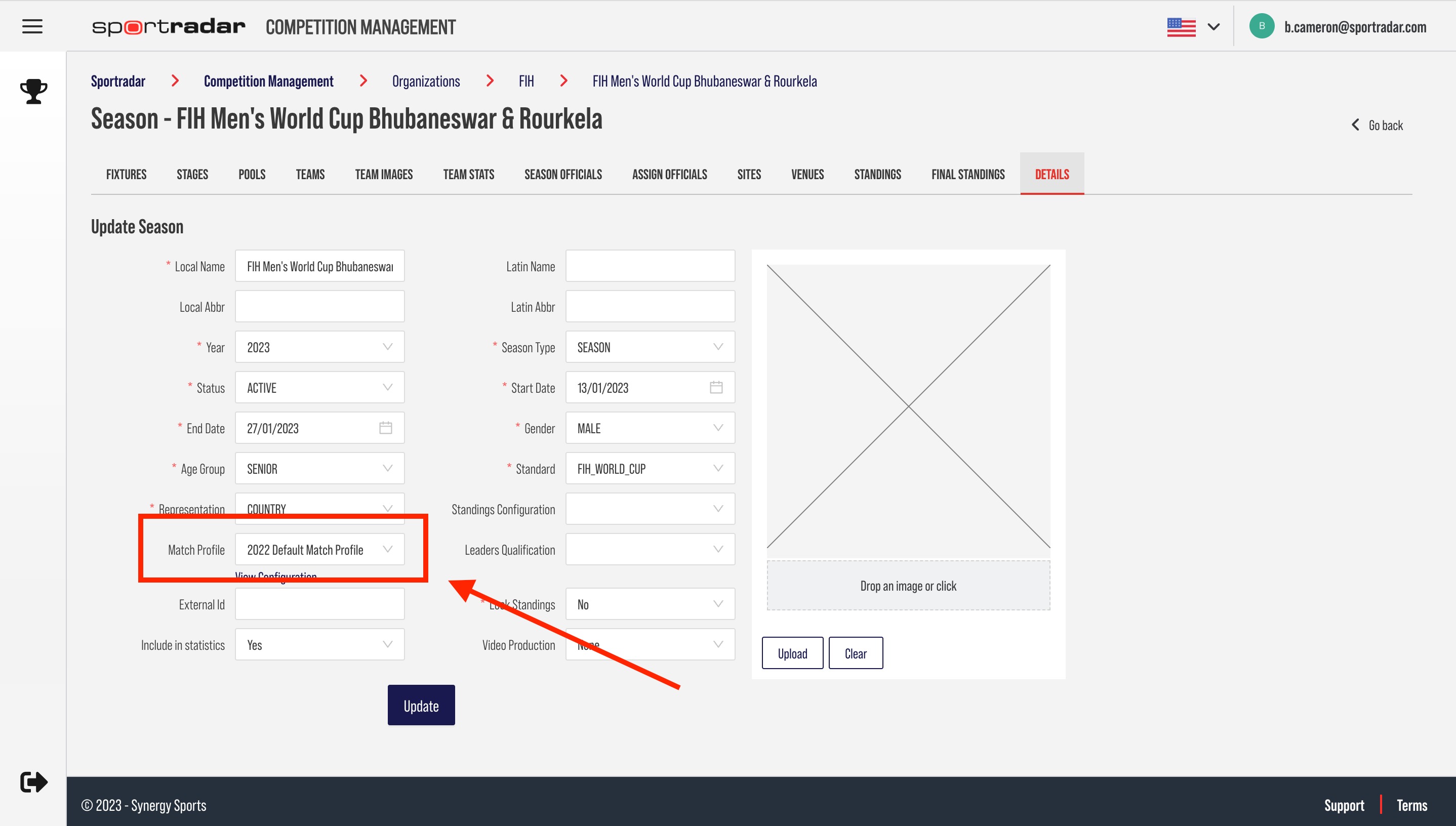
DELETING AN EXISTING MATCH PROFILE
1. Select the Match Profile Tab on the Organization homepage.
2. Select the trashcan Icon for the Match Profile you wish to remove.
