A Season is a grouping of matches. Generally the season will last a portion of a year and recur every year. A Season will always belong to a specific Competition. The Competition can have many Seasons, but the Season can only belong to one Competition. A list of Seasons can be found on the Dashboard Tab of the Organization homepage.
The following topics will be covered in this article:
- Creating a New Season
- Editing an Existing Season
- Deleting a Season
- Adding an Image to a Season
Creating a New Season
Before creating a new Season, you will need to make sure the Competition that you wish to add the Season to has already been created. To learn how to create a new Competition you can read Manage Organization - Competition.
1. Select Competitions tab on the Organization homepage.
2. Select the Seasons button for the Competition that you wish to add a Season
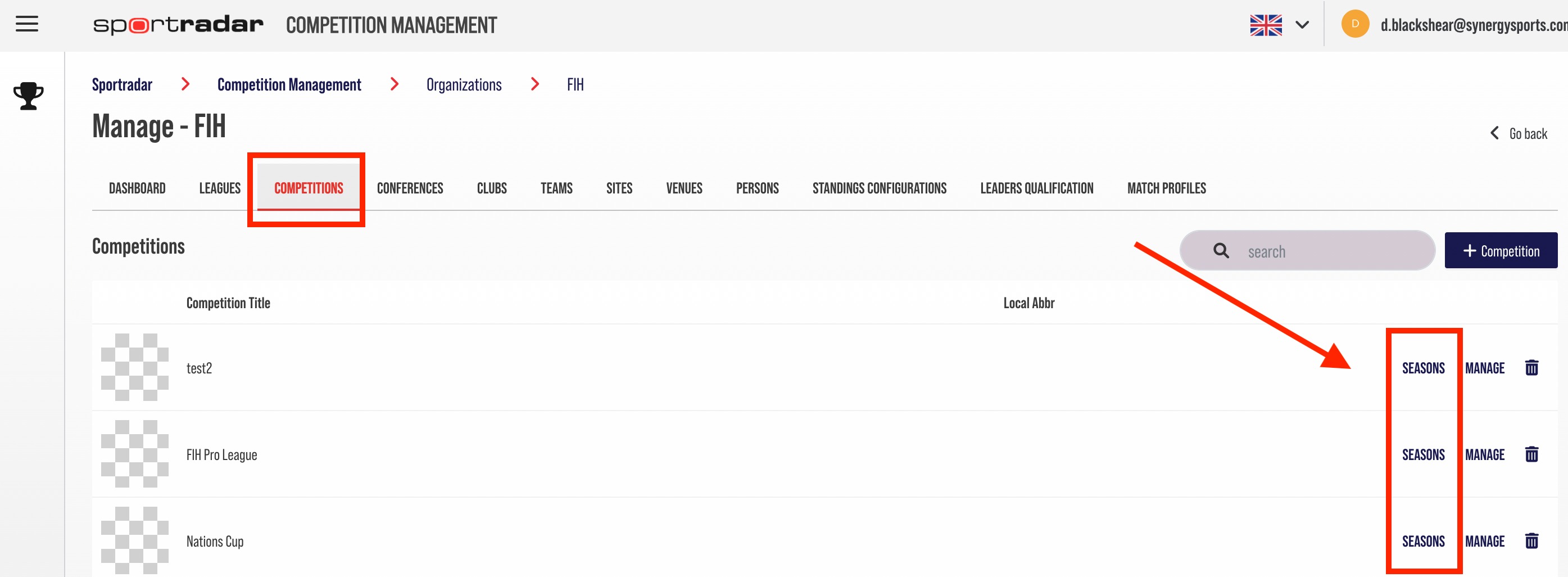
3. Click Add New Season to go to the Add Season page
4. Give the Season a name
5. Input the following details about your Season:
- Year
- Season Type
- Status
- Start Date
- End Date
- Gender
- Age Group
- Standard
- Representation
6. Fill out any other information about the Season
7. Click the Add button to save

**The new Season will appear above in the Seasons list for your Competition
Editing an Existing Season
Before editing a Season, you will need to make sure that the Season and the Competition it belongs to have been created. Then proceed to the steps below. (To learn how to create a new Competition you can read Manage Organization - Competition)
1. Select Competitions Tab on the Organization homepage.
2. Select the Seasons button for the Competition you wish to manage
3. Select the Manage icon for the Season you wish to edit
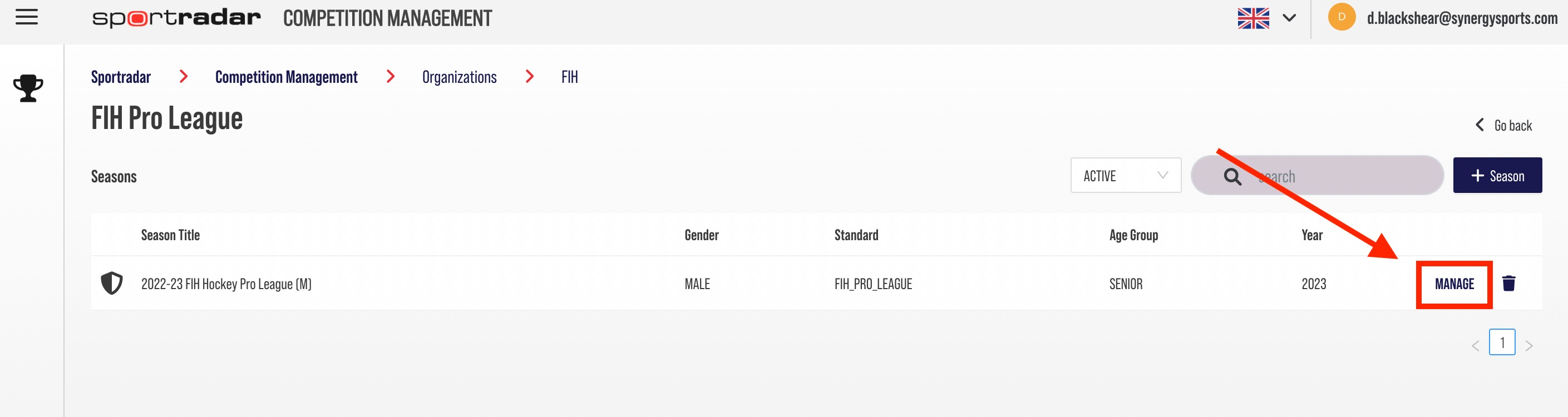
4. Input new values in the fields you wish to edit.
5. Once required changes are made, click Update Season
Deleting an Existing Season
1. Select the Competitions tab on the Organization homepage.
2. Select the Seasons button for the Competition you wish to manage
3. Select the Trashcan icon for the Season you wish to remove.
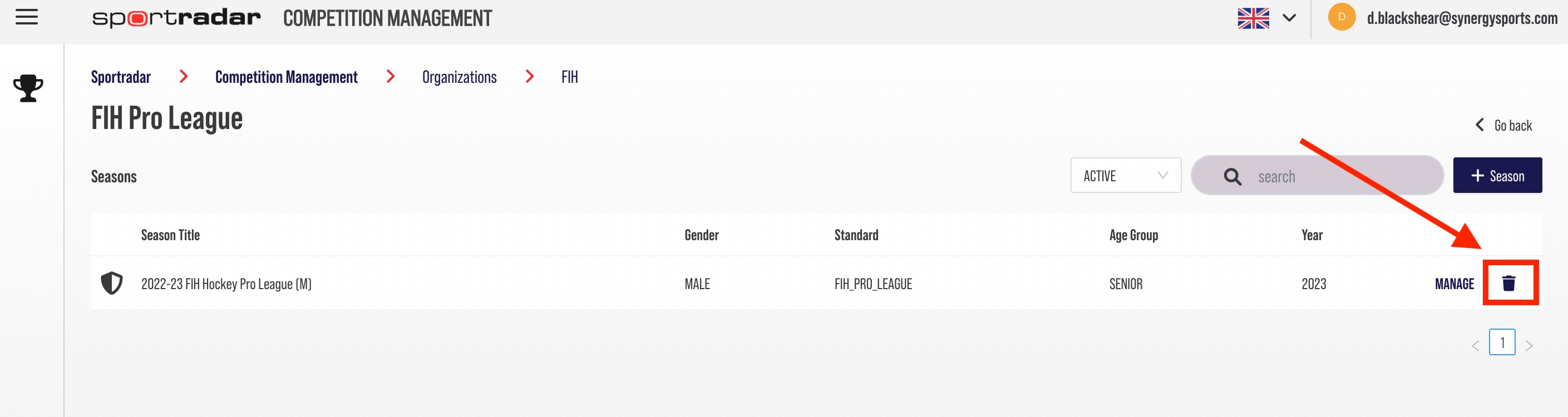
Adding an Image to a Season
Before editing a Season, you will need to make sure that the Season and the Competition it belongs to have been created. Then proceed to the steps below. (To learn how to create a new Competition you can read Manage Organization - Competition)
1. Select the Season you wish to manage from the Dashboard Tab on the Organization homepage.
2. Select the Details tab for that Season
3. Select the Image box and upload an image file from your computer
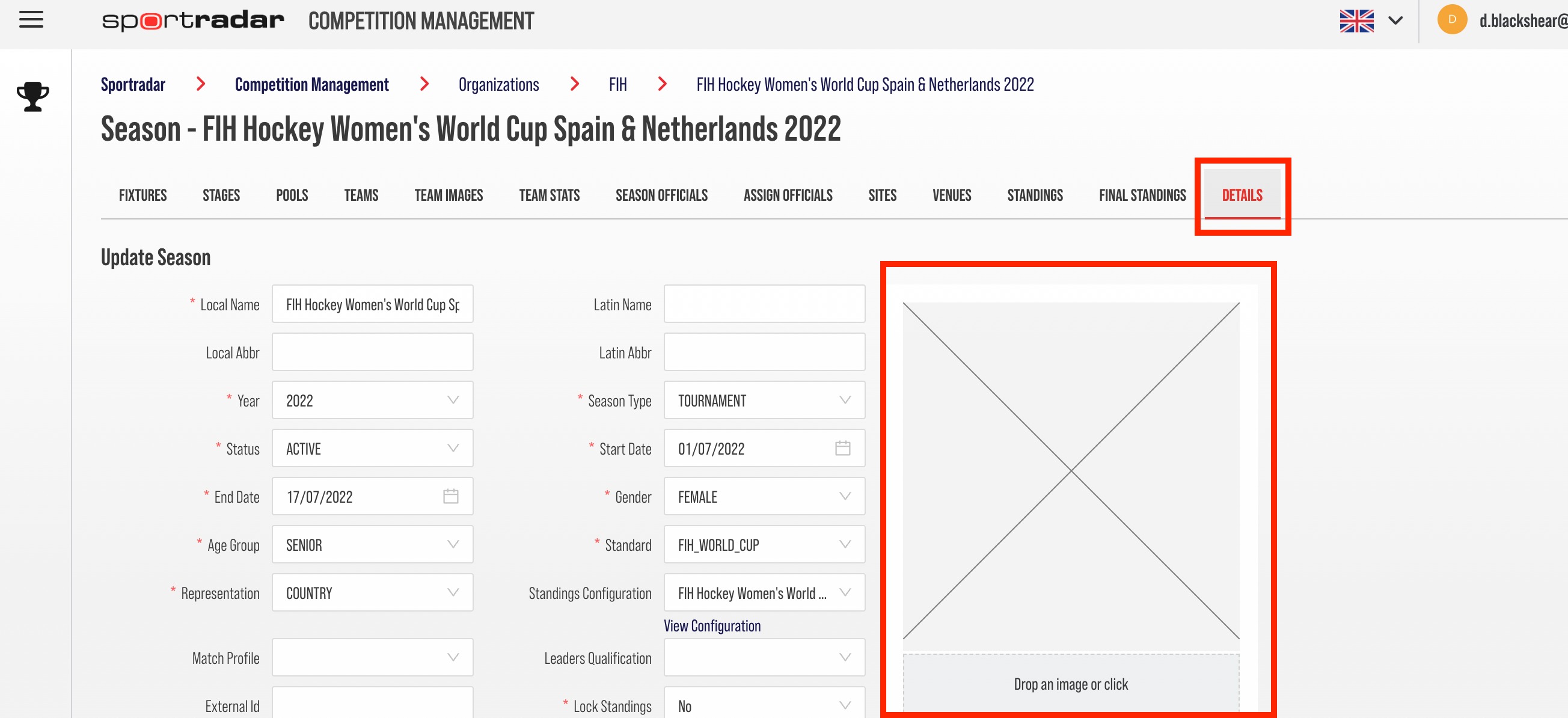
**Images can be uploaded in either jpeg or png formats. png files with an alpha channel are the preferred format. File Size: Images can be a maximum of 2Mb in size. Dimensions: Images being uploaded should be square (eg 400x400) and be >= 100x100