A Person is a human being involved (playing in, organizing, officiating, or in some other way) with the organization. A person belongs in teams, matches, competitions, etc. by virtue of their season rosters, fixture rosters, or roles.
The following topics will be covered in this article:
- Creating a New Person
- Editing an Existing Person
- Adding an Image to a Person
- Deleting a Person
Creating a New Person
1. Select the Persons Tab on the Organization homepage.
2. Click the +Person button

3. Give the Person a Name
4. Select the Person's Gender
5. Select the Person's Status
6. Fill out any other information about the Person as you wish
7. Click the Add button to save
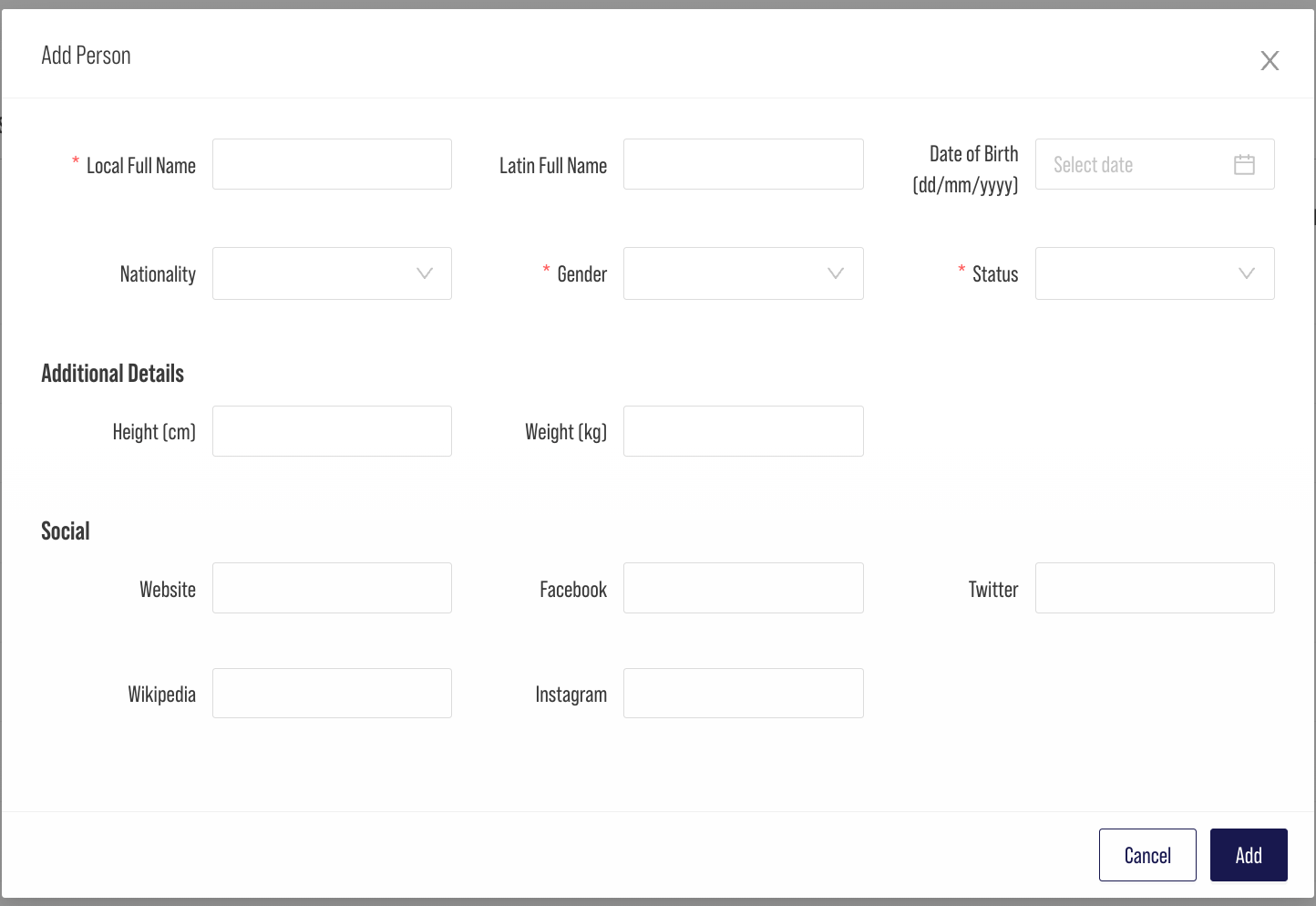
*The new Person will appear above in the Persons list for your Organization
Editing an Existing Person
Before editing a Person, you need to be sure that the Person has been created. Then proceed to the steps below.
1. Select the Person Tab on the Organization homepage.
2. Select the Manage Icon for the Person you wish to manage

3. Input new values in the fields you wish to edit.
4. Once required changes are made, click Update Person

Adding an Image to a Person
Before adding an image to an existing Person, you need to be sure that the Person has been created. Then proceed to the steps below.
1. Select the Person Tab on the Organization homepage.
2. Select the Manage Icon for the Person you wish to manage

3. Select either the Head Shot, Wait Shot, or Posed / Action Shot Photo box depending on the type of image you wish to add.
4. Click on "Drop an Image or Click" to upload an image file from your computer
5. Click the Upload button
6. Click the Upload Person button to save your changes
7. Click the Close button to return to the Organization homepage

Image Specifications
- Images can be uploaded in either jpeg or png formats
- png files with an alpha channel are the preferred format
- Images can be a maximum of 2Mb in size
- Images being uploaded should be square (e.g. 400 x 400) and be greater than or equal to 100x100
Deleting an Existing Person
1. Select the Persons Tab on the Organization homepage
2. Select the trashcan Icon next to the Person you wish to remove
