When scheduling a recording, you can set the roster of teams so that the names of the players associated with their numbers will appear when you filter the play sequences on the "Recording Breakdown" screen.
See the image below as an example of the Recording Breakdown screen

To add a player who is not yet part of the list in your roster, you can edit the scheduling of the game for which you want to add the player.
Please refer to this article to understand how to edit a recording: https://support.synergysports.com/support/solutions/articles/77000574919-how-to-edit-a-recording-that-is-already-scheduled
You can use the "Add Player" button under each team in the scheduling form to edit the roster.
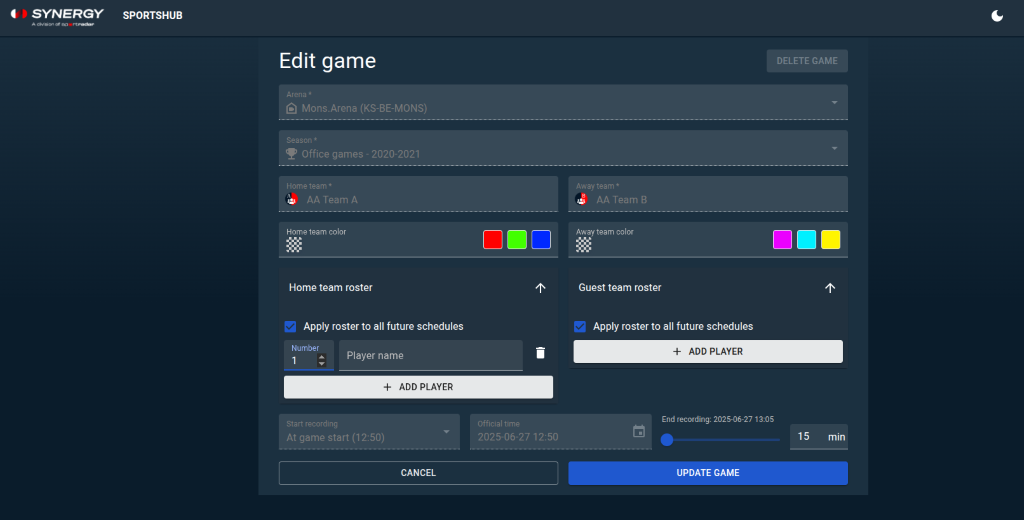
Friendly Reminders:
- The affected change made within your roster will also be reflected in your iOS apps. You also have the ability to edit the player roster of the game directly in the iOS app.
- If you need any further assistance, please feel free to contact us and we will be more than happy to help!
Friendly Reminders:
The affected change made within your roster will also be reflected in your iOS apps. You also have the ability to edit the player roster of the game directly in the iOS app.
If you need any further assistance, please feel free to contact us and we will be more than happy to help!
Was this article helpful?
That’s Great!
Thank you for your feedback
Sorry! We couldn't be helpful
Thank you for your feedback
Feedback sent
We appreciate your effort and will try to fix the article
