Stages are a certain phase of a Season. They can be a collection of Pools, Rounds, or Matches. The following topics will be covered in this article:
- Adding a New Stage
- Editing an Existing Stage
- Deleting an Existing Stage
Adding a New Stage to a Season
Before adding a new Stage, you will need to make sure the Season that you wish to add the Stage to has already been created. To learn how to create a new Season you can read Manage Seasons - Seasons.
1. Select the Season you wish to manage from the Dashboard Tab on the Organization homepage.
2. Then select the Stages tab on the Season Dashboard
3. Click Add New Stage button

4. Give the Stage a Name
5. Select the Stage Order for this Stage i.e., where this Stage will come in the Season's structure
6. Select the Add New Stage button to add the Stage to the Season
**This Stage will appear in the Stages list for your Season
Editing an Existing Stage
Before editing a Stage, you will need to make sure that the Stage and the Season that the Stage belongs to have both been created. Then proceed to the steps below. To learn how to create a new Season you can read Manage Seasons - Seasons.
1. Select the Season you wish to manage from the Dashboard Tab on the Organization homepage
2. Then select the Stages tab on the Season Dashboard
3. Click the Manage button for the Stage you wish to manage
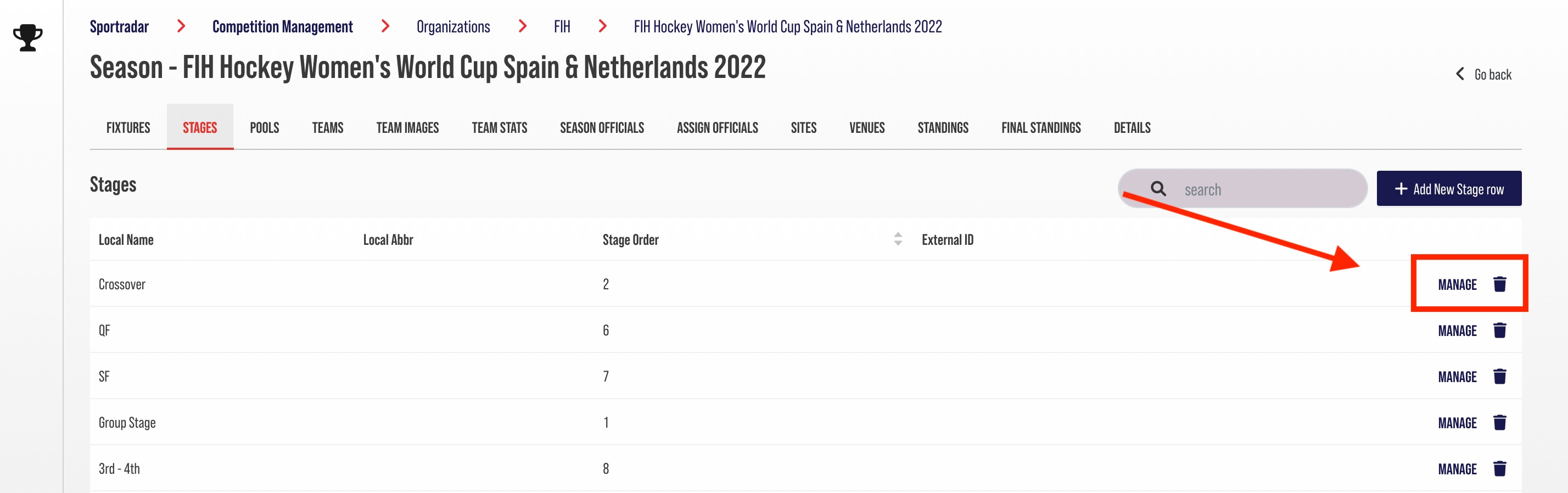
4. Edit the Info in the field you wish to change
5. Click Update Stage button to confirm your changes
Deleting an Existing Stage
1. Select the Season you wish to manage from the Dashboard Tab on the Organization homepage
2. Then select the Stages tab on the Season Dashboard
3. Select the Trashcan icon for the Stage you wish to remove

**Remember to remove the stage from any Fixtures