Sites are a grouping of Venues. They are an optional object, which is generally used when a sporting complex or centre contains multiple venues in the same location. It is a many-to-one relationship between Sites and Venues. A Site can have many Venues linked to it, while a Venue can only be linked to a single Site.
The following topics will be covered in this article:
- Creating a New Site
- Editing an Existing Site
- Adding a Venue to a Site
- Deleting a Site
Creating a New Site
1. Select the Sites Tab on the Organization homepage.
2. Click the +Site button
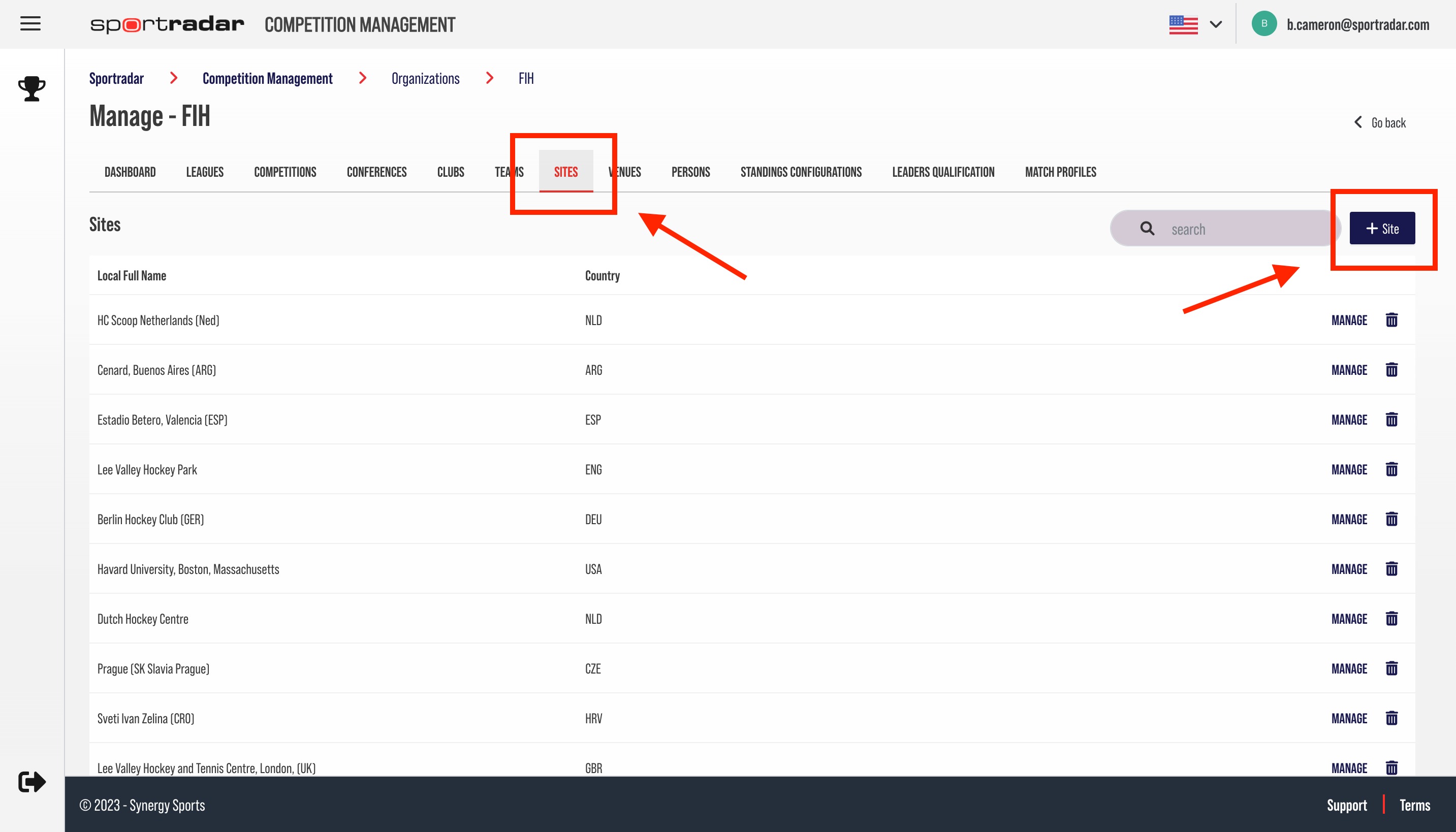
3. Give the Site a Name
4. Select the Country for the Site
5. Fill out any other information about the Site as you wish

6. Click the Add New Site button
7. Click the Close button to return to the Organization homepage
*The new Site will appear above in the Sites list for your Organization
Editing an Existing Site
Before editing a Site, you need to be sure that the Site has been created. Then proceed to the steps below.
1. Select the Sites Tab on the Organization homepage.
2. Select the Manage button for the Site you wish to manage

3. Input new values in the fields you wish to edit.
4. Click the Update Site button to save your changes
5. Click the Close button to return to the Organization homepage

Adding a Venue to a Site
Before you can add a Venue to a Site, both the Venue and the Site need to be created. To learn how to create a Venue read Manage Organization - Venues.
1. Select the Venues Tab on the Organization homepage.
2. Select the Manage button next to the Venue you wish to add to a Site

3. Locate the Site field and choose the Site from the drop-down you wish to add this Venue to
4. Click the Update Venue button to save the changes
5. Click the Close button to return to the Organization homepage

Deleting an Existing Site
1. Select the Sites Tab on the Organization homepage.
2. Select the trashcan Icon for the Site you wish to remove.
