If substitutions are made during the game, the user should follow the next steps:
- Stop the game clock as it will not stop automatically by design
- Adjust the game clock to match the accurate on-court game clock by adding/removing minutes and/or seconds
- Then, to enter a player substitution, click on either of the substitution buttons
 located above the list of player numbers.
located above the list of player numbers.

The 'Substitutions' modal will then open, where the user can select to proceed with single-player substitution or the so-called wave substitution – complete lineup switch
 .
.
Single player substitution
- Click on the tile for the player, who is about to be subbed out of the game. The player will be then moved to the ‘Bench players’ list, which will create a free spot for a new one to enter the court.
- Next, click on the player’s tile for subbing in. The player will be then moved to the ‘Lineup players’ list.
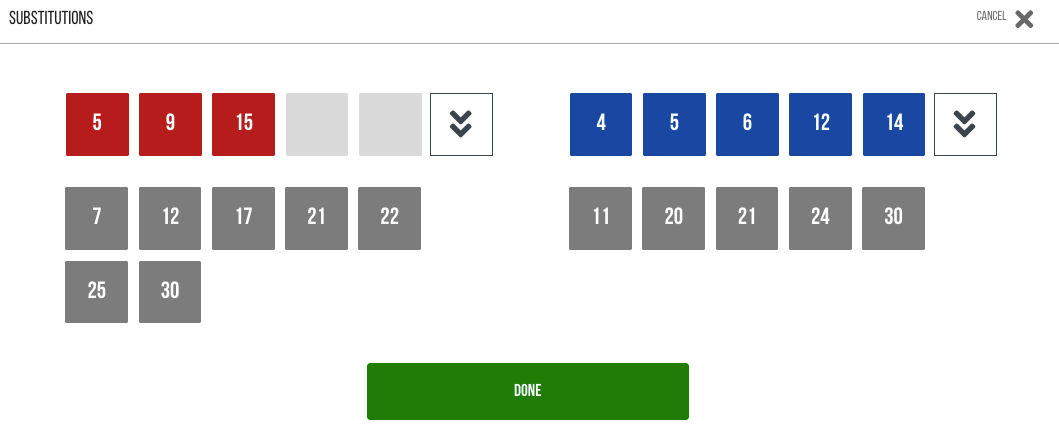
 v
v
Multiple players can be subbed in/out using the single substitution workflow.
WAVE-ALL substitution (Complete lineup)
Clicking on the double-down arrow button ![]() will substitute f all players currently on the court. If the user waves off all players, then the user must select the 5 players to go on the court.
will substitute f all players currently on the court. If the user waves off all players, then the user must select the 5 players to go on the court.
Synergy Stats will only record the 'new' players in the lineup as substitutions, any of the initial players that remain will not be registered as a substitution.
- Click on the

2. The complete lineup is waved off

3. Court players are subbed in

In the example screenshot it is visible that although a wave substitution was used, Synergy Stats only registers in the play-by-play the players who were not on the court before the substitution and does not mark Substitution In/Out for the players who actually do not leave the court. (example: Team 1 (white), players # 9 and #35)

The latest substitution enhancement uses team color vs. bench color to assist the workflow and eventual editing of the substitution actions.


- The tile of a player subbed OUT will keep the team color when moved to the bench players list
- A player subbed IN will keep the dark/neutral tile color when moved to the on-court lineup
The mentioned functionality is in place when initially adding substitution(s) - single, multiple, pre-selected, or wave-all ones, and when later editing the substitution action for any reason.

In the example, players #5 and #6 are subbed out (already 'bench' players) but their tile's color does not change and keeps the orange team color, while players #11 and #45 stay with the dark neutral tile coloring after being subbed in.
The idea of the enhancement is to assist the users in quicker recognition of the substituted players, and handle substitutions editing and reverting easier.
Once all substitutions are entered, click Done.
Was this article helpful?
That’s Great!
Thank you for your feedback
Sorry! We couldn't be helpful
Thank you for your feedback
Feedback sent
We appreciate your effort and will try to fix the article
