Synergy Stats allows a live game duration of approximately eight hours. Since the system becomes active immediately upon entering the scheduled fixture, it's recommended to set up the game no more than 2 hours before its start time.
Fixtures Screen
After logging in, you'll be directed to the Fixtures Screen, which displays a list of all upcoming games within the next seven days that align with your user access.
To begin game setup, find the scheduled game on the Fixtures Screen and click the green arrow button on the right side of the fixture row. This will take you to the Game Details Screen.
Fixture Status Options
- Scheduled: Planned for a specific date/time.
- Pending: Delayed past the original schedule.
- Canceled: Will not be played.
- Confirmed: Completed with final score verified.
- Finished: Completed with game time elapsed.
- Bye: One team is not playing in the current round/week/event.
- Postponed: Delayed to an unspecified date/time.
- If Needed: Conditional upon certain circumstances.
- In Progress: Currently ongoing.
- Players on Court: Players are on the pitch
- Players Warming up: Players are warming up
Game Details Screen
Once you have selected a fixture, the Game Details screen will load. On the Game Details Screen, you will need to assign match officials (name and role), and if known, you should enter the match attendance. After you have assigned all of your match officials, click the Next button to go to the Team Setup Screen.
Note: match attendance can be updated at any point before the official match ends.
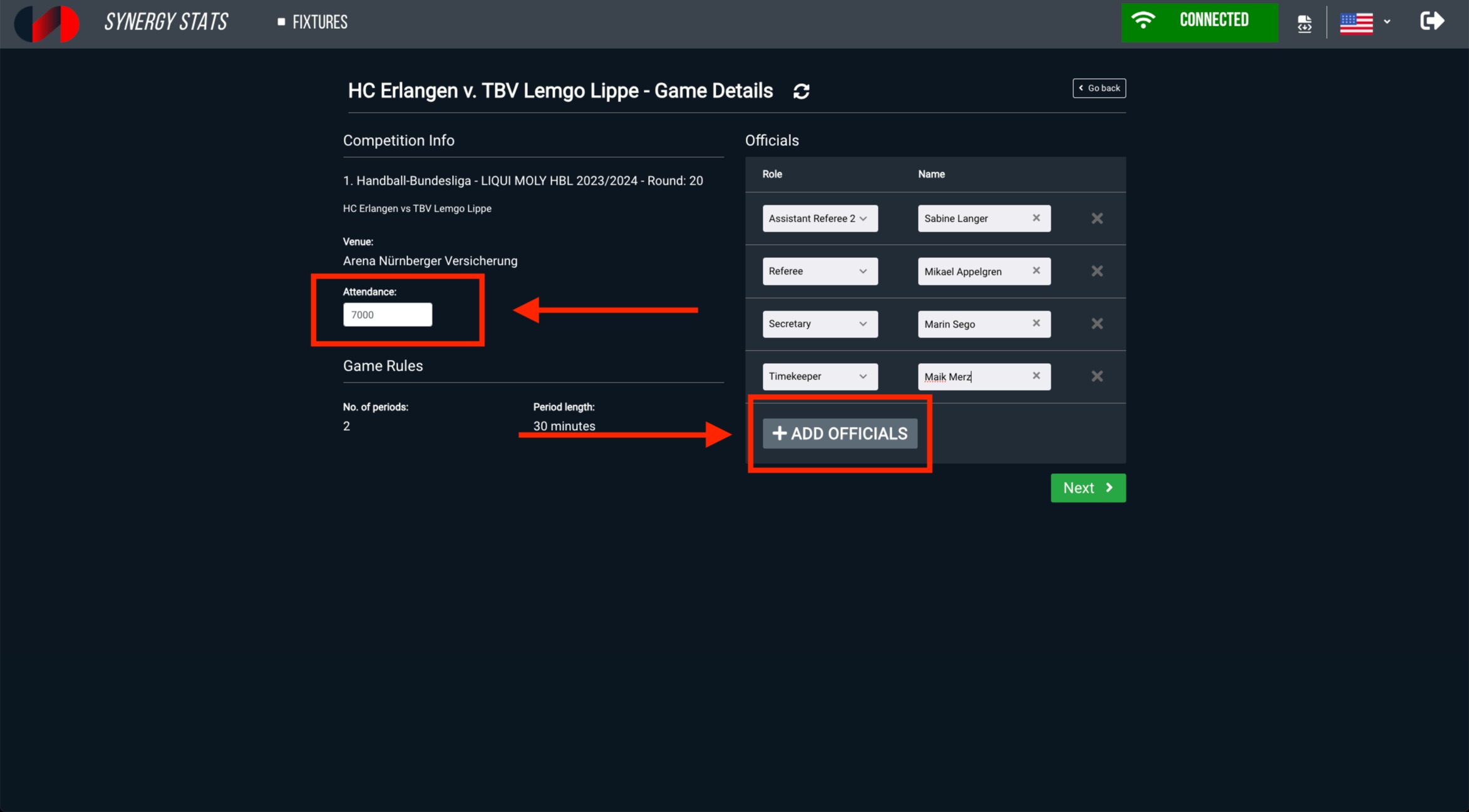
Team Setup Screen
Once you have completed the Game Details Screen, the Team Setup Screen will load with details for both teams.

The team setup page should list all registered players and staff for the two competing teams.
You will need to use the Roster and Staff tabs to update this information for both teams.
Note: Player numbers and positions may be pre-entered, depending on the league. If pre-entered, you may still need to update information for accuracy.

Below is a list of details that users need to confirm before clicking on the Next button, and proceeding to the Game Screen:
Note: Incomplete setups will render the Next button inactive
- Active Roster: Select and confirm the 16 active players for the match. Active players will be highlighted with a green outline around their number box.
- Captain and Position: Captains and player positions, if provided by the SR, should be confirmed but are not mandatory for team setup.
- Player Numbers: Confirm or update player numbers. Duplicate numbers are not permitted. Changes can be made during the game by accessing Team Setup.
- Team Colors: Scouts can change team colors during Team Setup and can return to this screen to adjust colors even after the match has started.
- Team Staff: Select team officials on the team setup page by selecting the "Staff Tab" and the user will have the option to select team officials for the match.
Player Not on Roster
Scouts do not have the ability to add players directly into the Synergy Stats App. If you find that a player is warming up to play in the scheduled game, but they do not appear on the list of rostered players for that team, you will need to contact your league administrator to confirm the player is registered and get them added to the roster.
Once your league administrator has confirmed the player has been added to the roster, you will need to click the refresh button for the player to appear.

