In the Synergy Mobile App, you can compile clips from different edits to make a New Edit. Below are the instructions for creating a new edit.
Creating New Edits
Navigate to the Edits icon on the Dashboard.
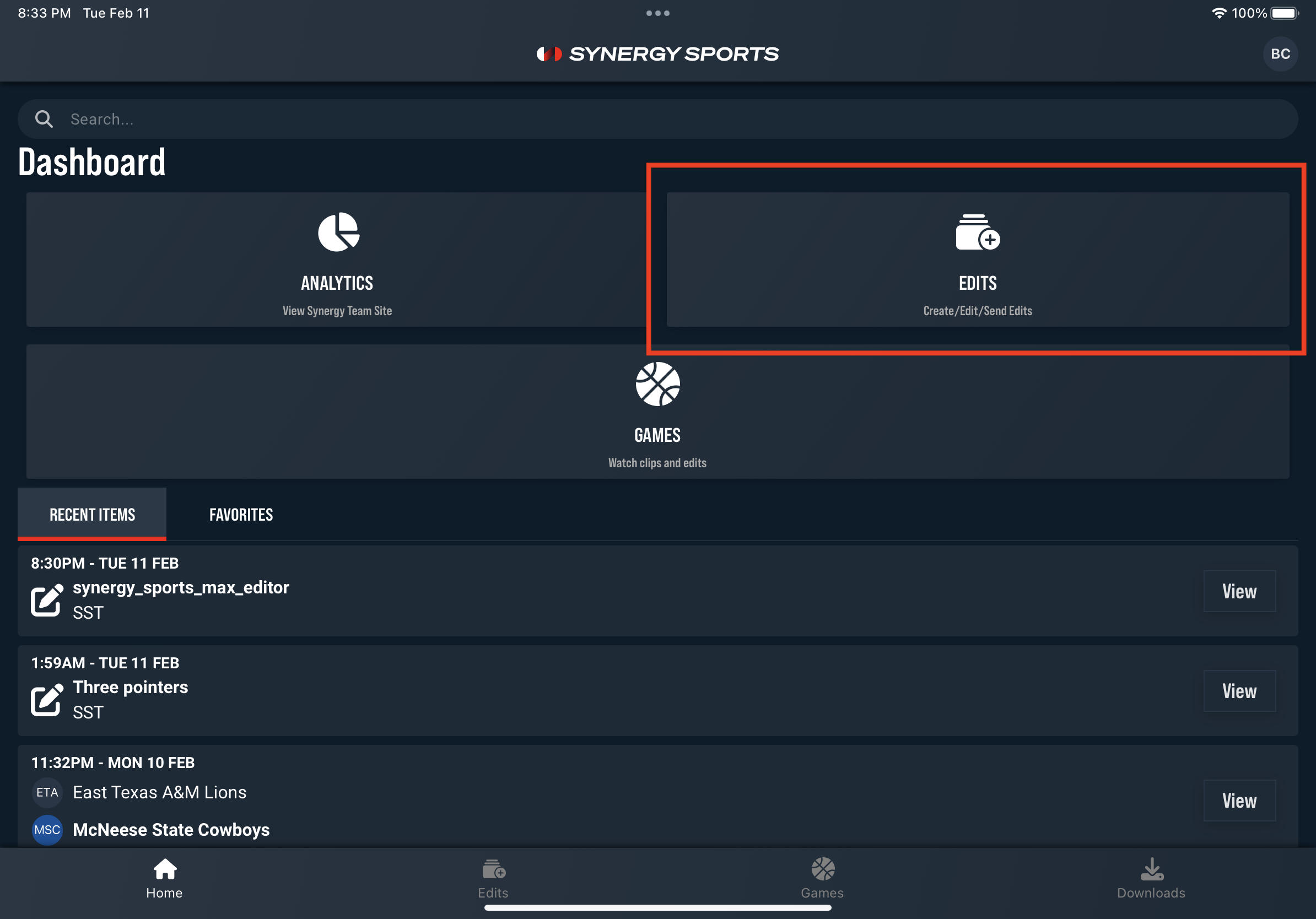
On the Edits page, click the New Edit button.

Give your New Edit a name and click Save.

Select an Edit with clips that you wish to add to your New Edit.

After you select an Edit, you will see a list of clips. Press and hold down on a clip to select or deselect that clip. A red bar will appear if you have selected a clip.
Note: If you are on a tablet, you may need to hold your device vertically to complete these tasks.
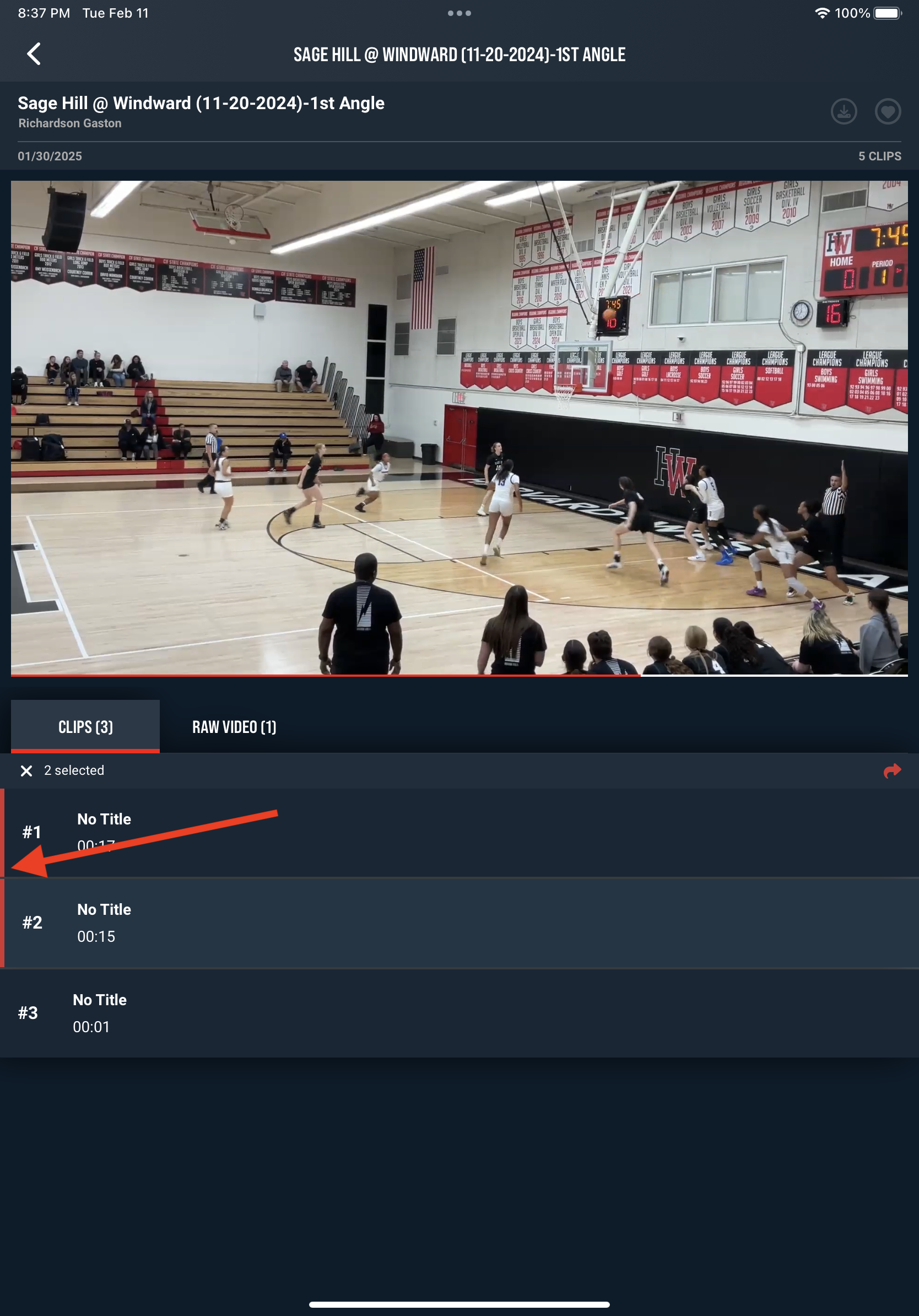
Once your selections are made, click on the Arrow icon.

Then select the New Edit you created, and click Save.

Your new edit and the added clips will be available in your Custom Edits.
