From your Team dashboard, select the View Staff button for the Season Staff Roster you would like to manage.

You have now navigated to your team’s season staff roster page. To add staff to your season roster, you have 2 options:
1 – Copy Staff: By selecting this option, you can copy a staff roster from a previous season.
2 - New Staff: By selecting this option, you can manually add any staff member to your team’s season roster.
Option 1 – Copy Staff
Select the Copy Staff button

Here, you are presented with all previous seasons in which your team has participated in. To view a previous season’s roster, select the eye icon,

Here, you have the option to copoy this season’s staff roster. By selecting Copy Staff, all staff members will then be added to your current season’s staff roster.
Note: After selecting Copy Staff, you’ll still be able to manually add & remove staff members.

Once copied, you’ll be presented with your new season’s staff roster.
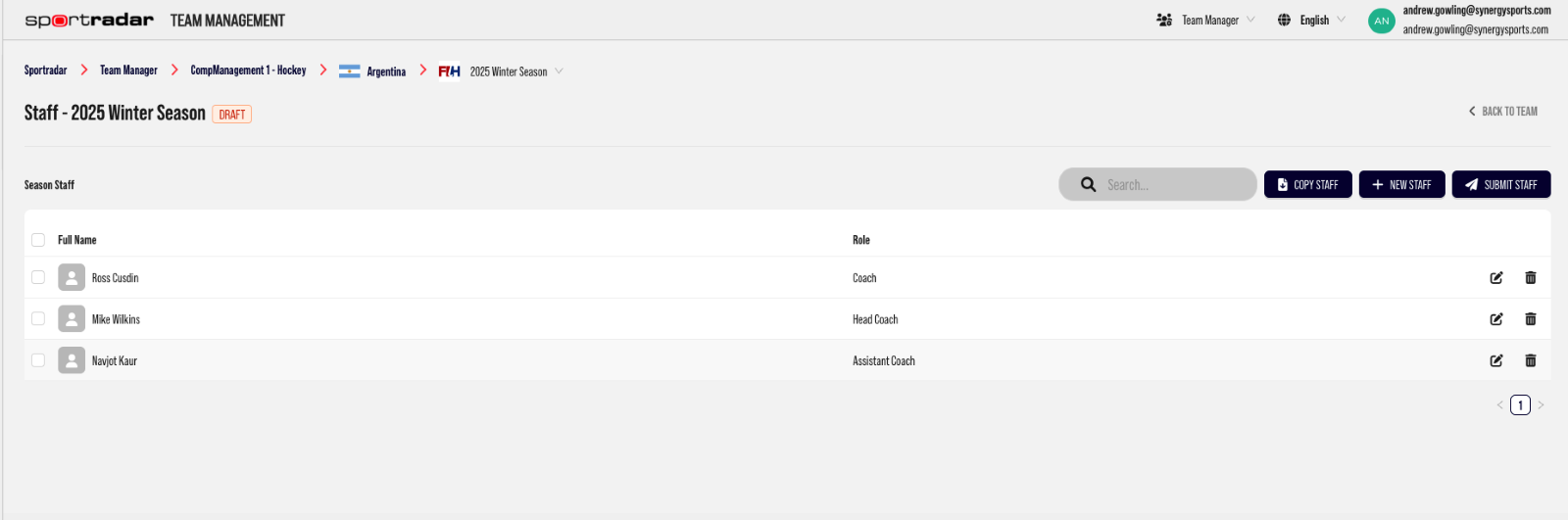
To edit a staff member’s role, simply select the pencil icon next to the relevant staff member.

To remove a staff member from your season roster, simply select the trashcan icon next to the relevant staff member.

To add more staff to your season roster, click the + New Staff button

Here, you can search for any existing person that is already present in your sport’s database. You have the ability to add a role, before selecting the + icon which will add them to your season roster

If you can’t find the person you need to add to your season roster, select the + New Person button.

Enter the details for the person and select Create Person

You’ll then need to add this person to your team roster

Once you have added all players & staff members to your team roster, you are ready to submit your season roster.
Was this article helpful?
That’s Great!
Thank you for your feedback
Sorry! We couldn't be helpful
Thank you for your feedback
Feedback sent
We appreciate your effort and will try to fix the article